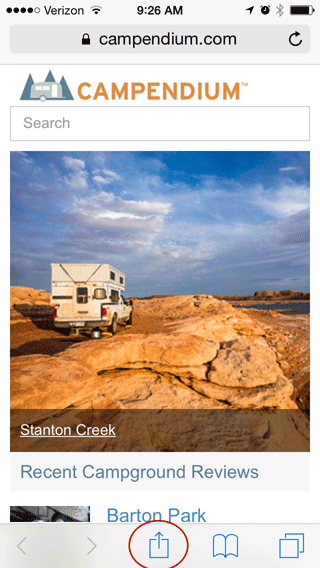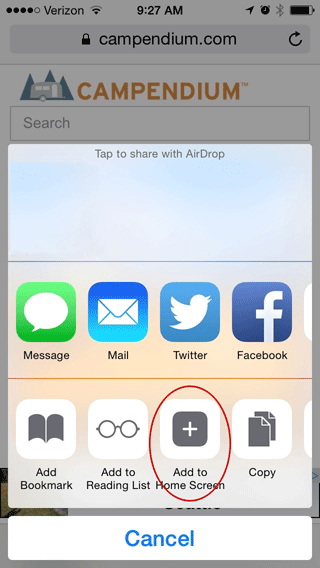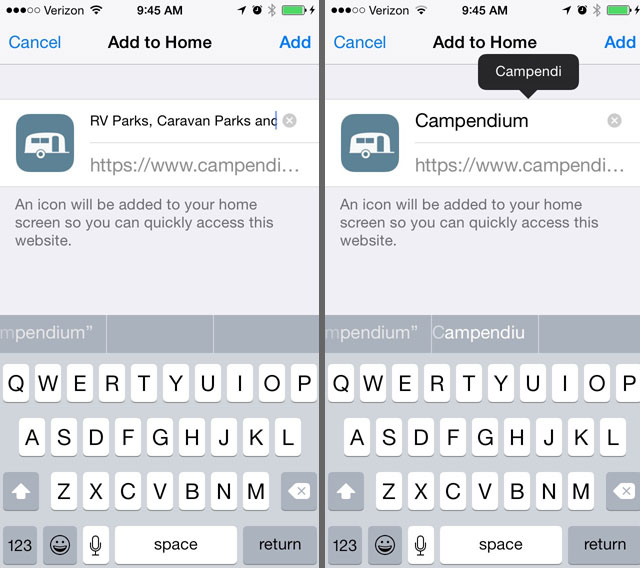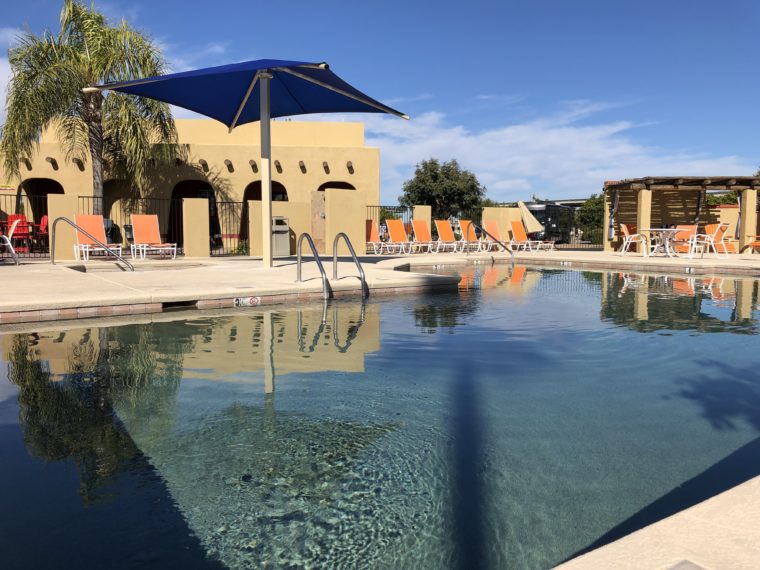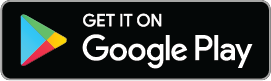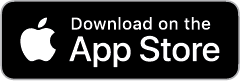Campendium is a responsive website, which means that it works on phones and tablets. We’ve received a few emails from people wondering how they can get an app icon so they don’t have to type https://www.campendium.com in a web browser every time they want to use the site.
Below, are directions for the iPad and iPhone. Click here for directions for Android phones.
1. Open https://www.campendium.com in the Safari web-browser on your phone.
2. Now hit the Share button: it’s the icon in the middle at the bottom of the page. It looks like a page with an arrow coming out of it.
3. Next, you’ll see some icons. The third icon in the bottom row will say ‘Add to Home Screen’. Hit this icon.
4. Next, you’ll see the site icon on the lefthand side, and a text field to the right with the Campendium site description ‘RV Parks, Caravan Parks…’ This is too long for a button name on your phone or iPad, so delete the text and change it to ‘Campendium’ using the onscreen keyboard at the bottom of the page. When you are happy with the description click ‘Add’ in the top righthand corner of the screen.
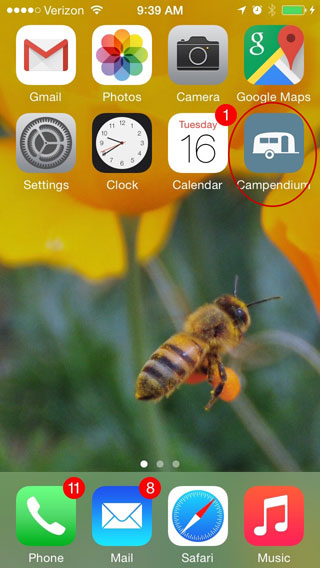
5. Now when you go to your iPhone or iPad’s home-screen you’ll see the Campendium icon. By default it will appear as the final icon in all of your home pages. To move it, hold down on the icon until all the icons on your home pages start jumping around with black x’s in the top lefthand corners. Then hold down and drag the icon to the position you would like, and release.